Go to http://irods.org/ugm2015/training-preparation/ to download the VM files. I would suggest using 3 processors in your VM settings if you can get away with it (give it a try) to improve performance.
Start the VM and login using ‘learner’ as the password.
Open Firefox and do a Google search on ‘github irods’. Go to the iRods Github site (https://github.com/irods). Look under ‘docs/Admin_Guide.md’ and read through the basic instructions.
Go to the iRods download page and download the debian files for both the irods-icat and postgresql plugin (save to download folder). Open terminal and follow the install instructions below the download links. Change directories in the terminal to the Downloads directory where the files you just downloaded should be by entering:
cd Downloads
Next we try to install the gdebi package for handling package dependencies going forward using:
sudo apt-get install -f gdebi
Now, return back to the Admin Guide. We need to install postGreSQL and pgAdmin3 (optional). In the terminal window, enter:
sudo apt-get install -f postgresql
Next I try installing the odbc drivers for postgresql since I was having issues with it originally, so I use
sudo apt-get install -f odbc-postgresql
To install the GUI admin you can use
sudo apt-get install pgAdmin3
Now we have the database installed we can start with the iRods setup. We start by entering the following into the terminal (to start a postgresql query session used to enter SQL statements). Begin with the follow database setup:
sudo su - postgres
postgres$ psql
psql> CREATE USER irods WITH PASSWORD 'testpassword';
psql> CREATE DATABASE "ICAT";
psql> GRANT ALL PRIVILEGES ON DATABASE "ICAT" TO irods;
We should at this point install the packages for irods and postgres by executing the two statements in the terminal (and answer ‘y’ at the prompt after the second statement):
sudo gdebi irods-icat-4.0.3-64bit.deb
sudo gdebi irods-database-plugin-postgres-1.4.deb
Next I ran the setup script:
sudo /var/lib/irods/packaging/setup_irods.sh
So, during previous failed setups I was concerned about my use of ‘localhost’ as the database server hostname instead of ‘127.0.0.1’ which I had used on my first successful iRods setup (as can be seen in the install video below).
———–
To check if your iRods server is running, switch to your irods account in the terminal with:
sudo su - irods
Then enter the following to see the iRods setup (assuming the server is running):
ienv
If the server information is not available then start the iRods server (switch to irods user if you have not already and start the iRods server)
sudo su - irods
./iRODS/irodsctl start
If you enter the iRods start command and receive the message that ‘Port 1247 in use’ then iRods is probably already running. To check the ports being used enter:
sudo lsof -i
From here you should probably continue with ‘Changing the administrator account password’ section of the iRods admin documentation (note: in this section if you are changing the password then you may need to run the iinit twice since the authentication may fail the first time; doing this a second time worked for me).
To change the learner account password (used to get into the VM), in the terminal type (make sure you are exited out of the irods account):
passwd
Now let us see what users we have assigned to iRods using (you need to switch to the irods account to execute; remember ‘sudo su – irods’):
iadmin lu
If you only have a ‘rods’ account then create a new user:
iadmin mkuser [your username here] rodsuser

 How To Improve Your WiFi Service
How To Improve Your WiFi Service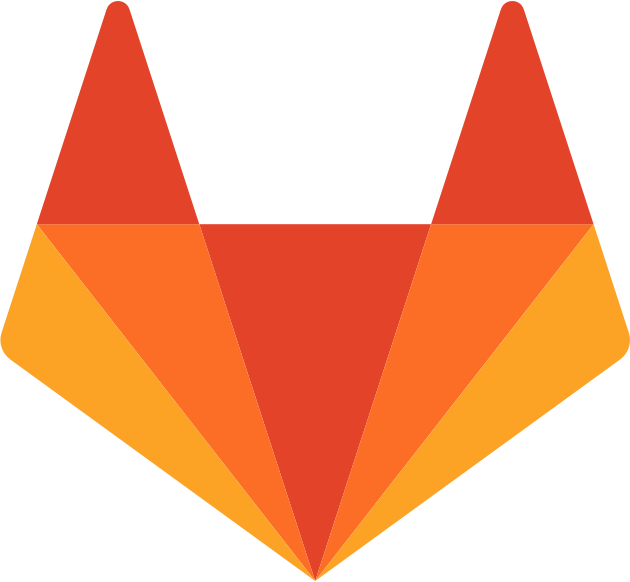 pgale scripting library hosted by UNC Source Control (Git)
pgale scripting library hosted by UNC Source Control (Git) Add contact info to your phone lock screen
Add contact info to your phone lock screen