 In 1994, a friend and I drove from Greeneville Tennessee to Arkansas with our mountain bikes and camping supplies and spent a week riding the roads of Arkansas. This was the 8th Annual Ozark Mountains, Bicycle Challenge. In 2007, a friend and I hoped on a bus and rode from Cary NC to West Jefferson NC, with our bikes stashed in U-Haul trucks, and began our week long bike ride across North Carolina. Between these two events, I have collected a nice stash of event shirts, socks, and bandannas. Now I am cutting them all up and piecing them back together into my own creation. A quilt.
In 1994, a friend and I drove from Greeneville Tennessee to Arkansas with our mountain bikes and camping supplies and spent a week riding the roads of Arkansas. This was the 8th Annual Ozark Mountains, Bicycle Challenge. In 2007, a friend and I hoped on a bus and rode from Cary NC to West Jefferson NC, with our bikes stashed in U-Haul trucks, and began our week long bike ride across North Carolina. Between these two events, I have collected a nice stash of event shirts, socks, and bandannas. Now I am cutting them all up and piecing them back together into my own creation. A quilt.
 Yes there are companies you can send your t-shirts to and they will create a nice quilt for you (for several hundred dollars). Those quilts look professional. This one doesn’t. But that isn’t the point.
Yes there are companies you can send your t-shirts to and they will create a nice quilt for you (for several hundred dollars). Those quilts look professional. This one doesn’t. But that isn’t the point.
Where to start:
I basically started by just taking my t-shirts (or socks) and cutting out the designs I wanted to use. If you are trying to follow along and create your own quilt, make sure you leave plenty of spare fabric around the designs for when you start sewing.
Next I found a large bed and started laying out the pieces where I wanted them to go. I made sure I pulled them close enough together so the pieces would overlap. The designs all face the same direction and basically line up vertically but since the designs are all different sizes they do not match up horizontally. If you send your t-shirts to a company they will make everything symmetrical. This quilt is not.
 Once the pieces were arranged the way I wanted, I started with the right side of vertical panels and pinned them together (3 pins holding each piece). One piece would just lay over the other so once you sewed them together you had to trim the spare fabric off the front and back (I was told to use pinking shears which works well). I did this because it was easiest to sew together, but it was pain to trim off the spare fabric.
Once the pieces were arranged the way I wanted, I started with the right side of vertical panels and pinned them together (3 pins holding each piece). One piece would just lay over the other so once you sewed them together you had to trim the spare fabric off the front and back (I was told to use pinking shears which works well). I did this because it was easiest to sew together, but it was pain to trim off the spare fabric.
Once one vertical row was sewn together I would lay it back out on the bed and pin the next row beside it. And so on, and so on. Then once I had all of the vertical rows connected and laid back out on the bed I started pinning the rows together one by one and sewing them together. This left me with a rough outside edge.
I then took about 1 foot strips of white cotton fabric and sewed it to the outside edges of the entire piece to give me a consistent outside color that I could then sew to the final outside border which will be a brown color.
I have not applied the brown outside border, the batting, or backing yet. Once I have the outside border and batting in place I will quilt stitch and then apply the backing. I haven’t really researched the quilting part of things yet, but I will let you know I work that out.
The pictures above show the designs sewn together and how the edges are just cut away using pinking shears. Oh yeah: Use small pieces like the Marine Corp Marathon piece shown above to cover up mistakes in your sewing, or holes where you get careless with the pinking shears.

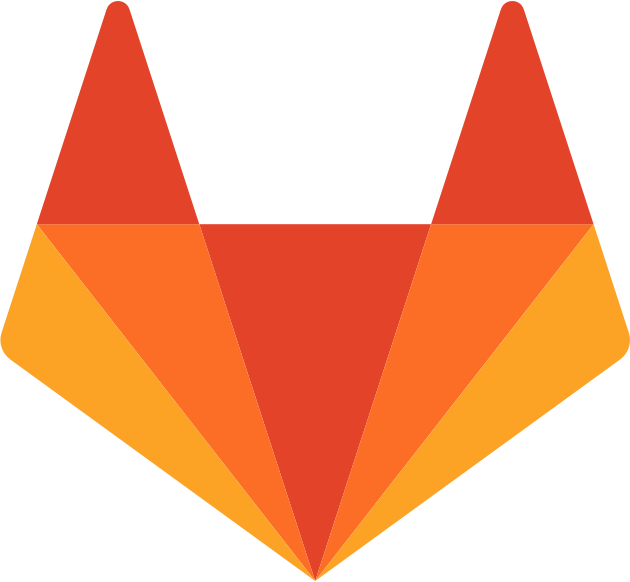 pgale scripting library hosted by UNC Source Control (Git)
pgale scripting library hosted by UNC Source Control (Git) Add contact info to your phone lock screen
Add contact info to your phone lock screen How To Improve Your WiFi Service
How To Improve Your WiFi Service