…maybe you simply have images generated from a cheap camera or obscure piece of imaging hardware such as an ultrasound machine.
I had this exact problem. I was trying to batch process a set of JPG files exported from a Fuji SonoSite Ultrasound machine in Photoshop CC v19. At first it totally escaped me that Photoshop was changing the aspect ratio of the images when I loaded them and I was oblivious to the ‘Pixel Aspect Ratio Correction’ setting even though it appeared in a popup when I loaded the image. In all fairness, Adobe should advertise this feature as a ‘your images are coming from a source with lazy engineers and are lacking some important information that needs fixing’.
Little did I know the images were missing some important pieces of metadata (like all the information you see when you right-click on an image in Windows and view the properties to get the last date modified, when it was created, the file size, etc. ). Apparently ***this ultrasound machine does not write EXIF or XMP data to the images***.
So I set about to test why some of my images were triggering this feature in Photoshop. I first opened a set of good and bad images in Exif Pilot (EXIF editor) in order to view the EXIF and XMP data to determine the metadata my images were missing. Sure enough my ultrasound images were missing all metadata such as image dimensions and other geeky settings programs such as Photoshop use to interpret how to load images. But what metadata was missing? I tried editing the EXIF data of one of my bad images with no luck. Then I changed the ‘View/Pixel Aspect Ratio’ setting in Photoshop to ‘Square’ since Photoshop guessed it was 1.33. Photoshop did not know what value to assign because the image file did not tell it! After making this change in Photoshop and saving the file the needed XMP data was applied to the image, allowing it to load correctly without pixel aspect ratio correction.
With that said, if you have images that need pixel aspect ratio correction, I suggest batch processing the images in Photoshop using an action that applies a ‘Square’ value to the ‘View/Pixel Aspect Ratio’ setting. That will most likely give the image files the XMP and EXIF data they need.
So don’t blame Photoshop for this problem with your images. It is like when you blame your computer for being too old and slow when in fact you have too many tabs open in your web browser and your malware scanner is running in the background but you don’t realize it. No, this is a problem with how or where your images are being generated in the first place (probably by some other software engineer who doesn’t realize they are leaving off some important data from you images, whether they are coming for a cheap camera or obscure piece of imaging hardware like an ultrasound machine).

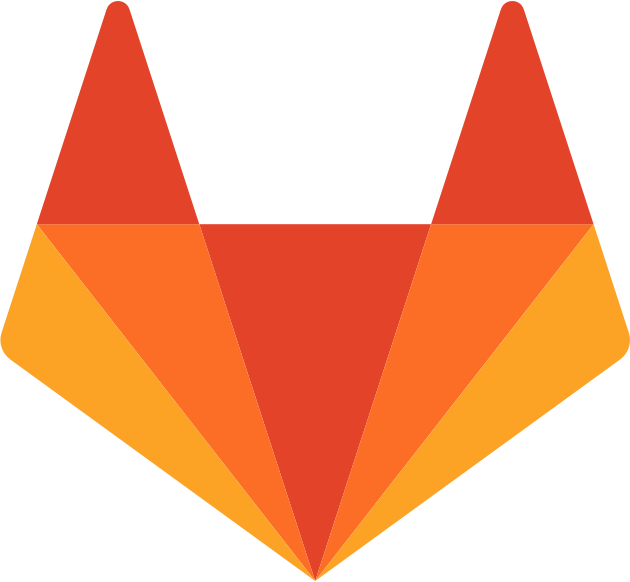 pgale scripting library hosted by UNC Source Control (Git)
pgale scripting library hosted by UNC Source Control (Git) How To Improve Your WiFi Service
How To Improve Your WiFi Service Add contact info to your phone lock screen
Add contact info to your phone lock screen